Create backups automatically
- Automatically create backups of the entire cPanel account (site, configurations, emails)
Maintains restore points
- Allows you to choose up to 20 restore points that precede the date on which the operation is requested
Restore or download Backup
- Allows you to restore or download a partial or complete backup of your account to your PC
Where JetBackup is included
SHARED HOSTING: Hosting Plus, Hosting Power, Premium, Master, Business
DEDICATED HOSTING: Mail Hosting, SemiDedicated, Dedicated, Dedicated Plus
WORDPRESS HOSTING: Hosting WP01, WP02, WP03, WP04
RESELLER HOSTING: Hosting R100, R200, R300, R400
How JetBackup works
1. What do you want to restore? Log into cPanel and choose what you want to restore.
With JetBackup you have the possibility to restore a backup of the entire cPanel account, or you can choose to restore only the files, the database, the configurations or the emails
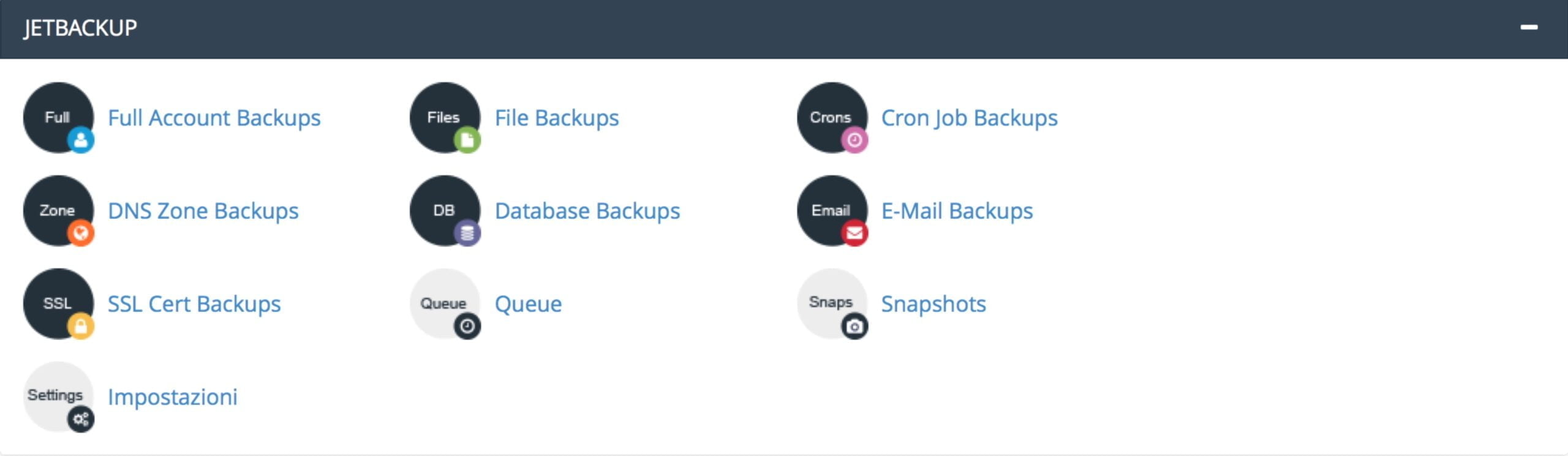
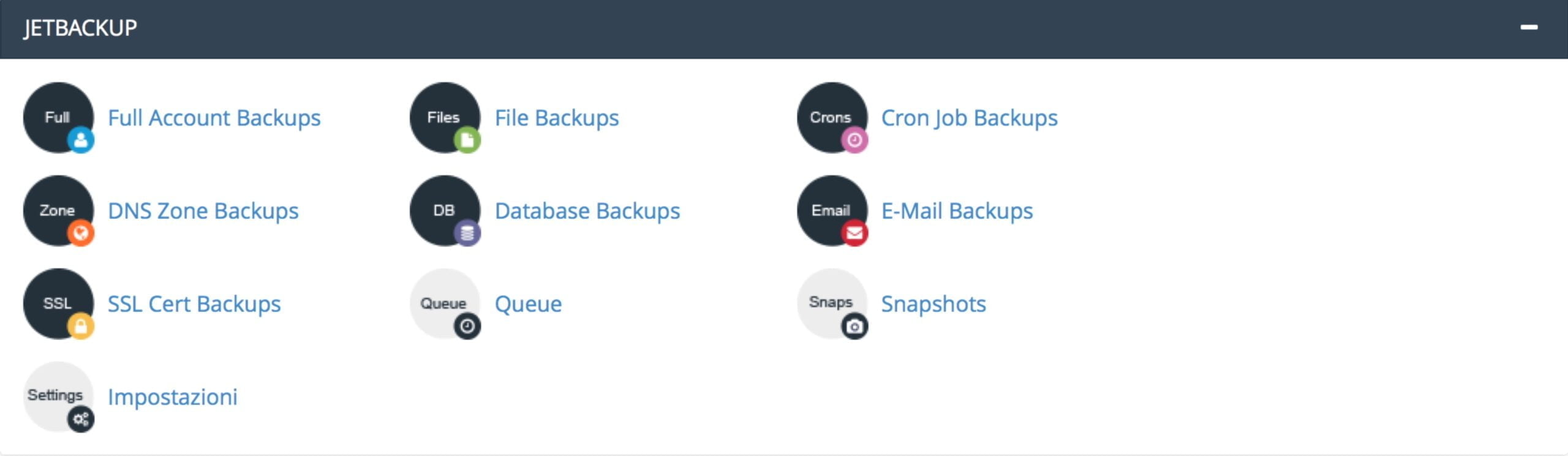
2. Choose the restore point Choose the day you prefer and restore or download a partial or full backup of your cPanel account
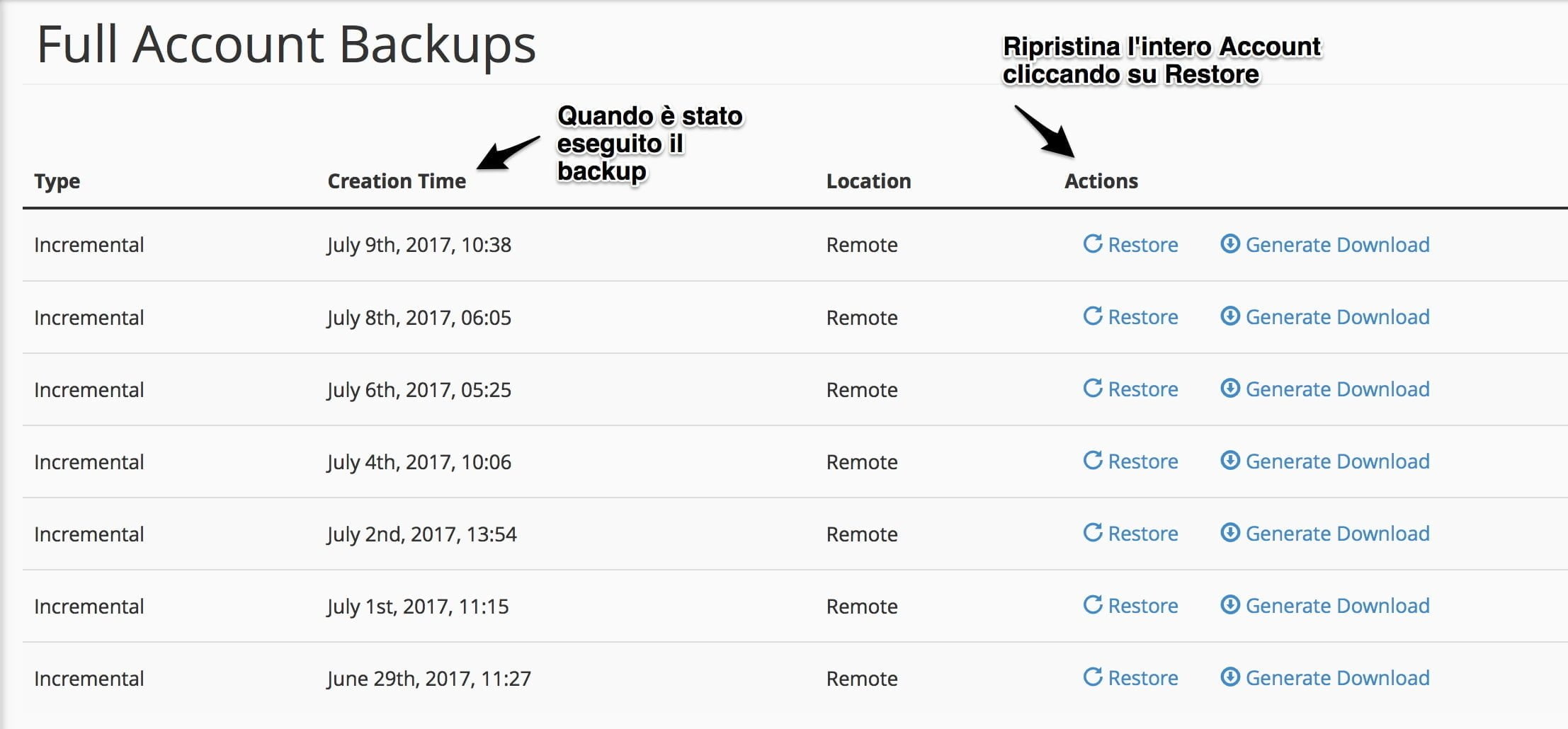
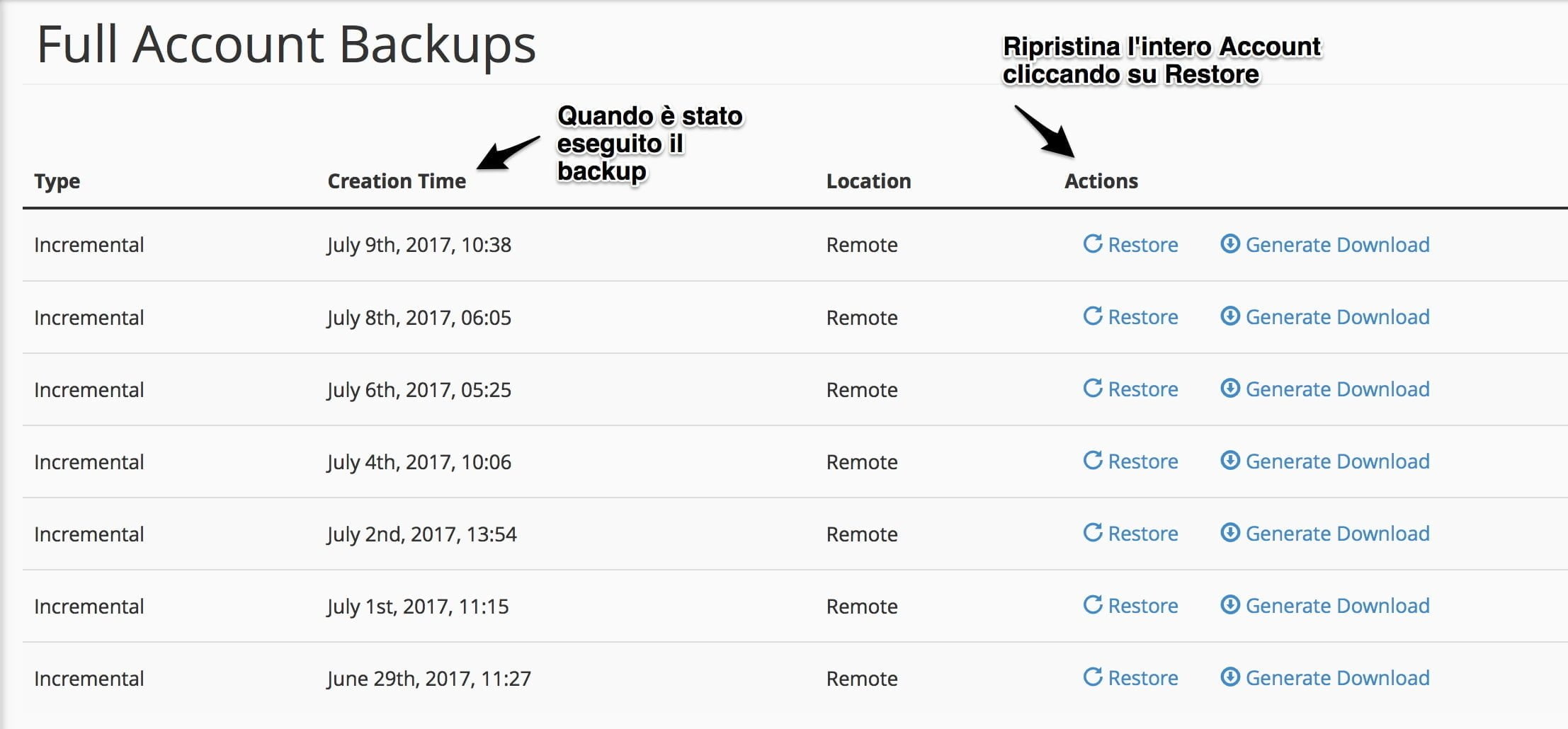
3. Select the files and folders Choose the content you want to restore and click on the “Restore Selected Files” button, while if you want to download the backup to your PC click on “Download Selected Files”
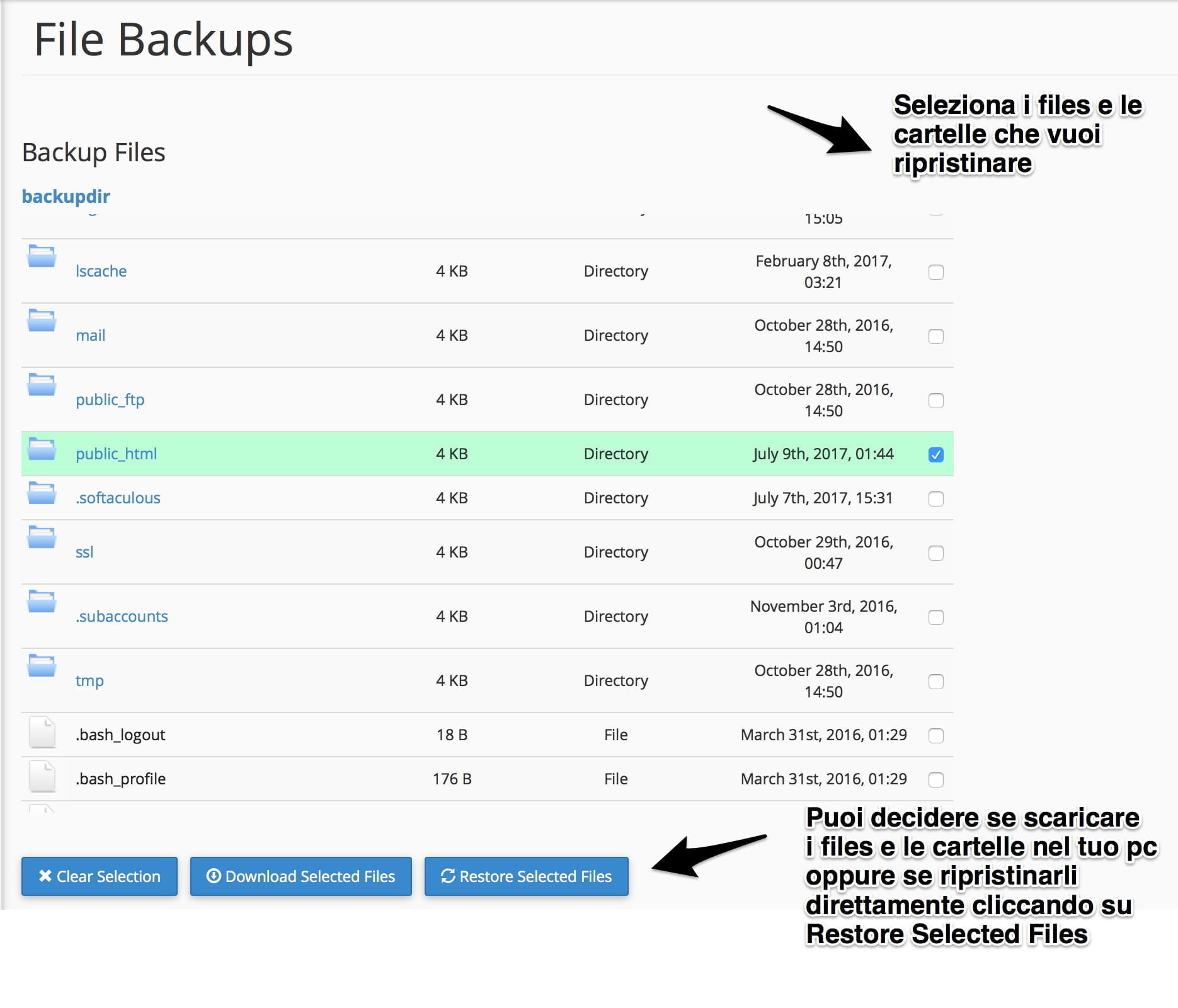
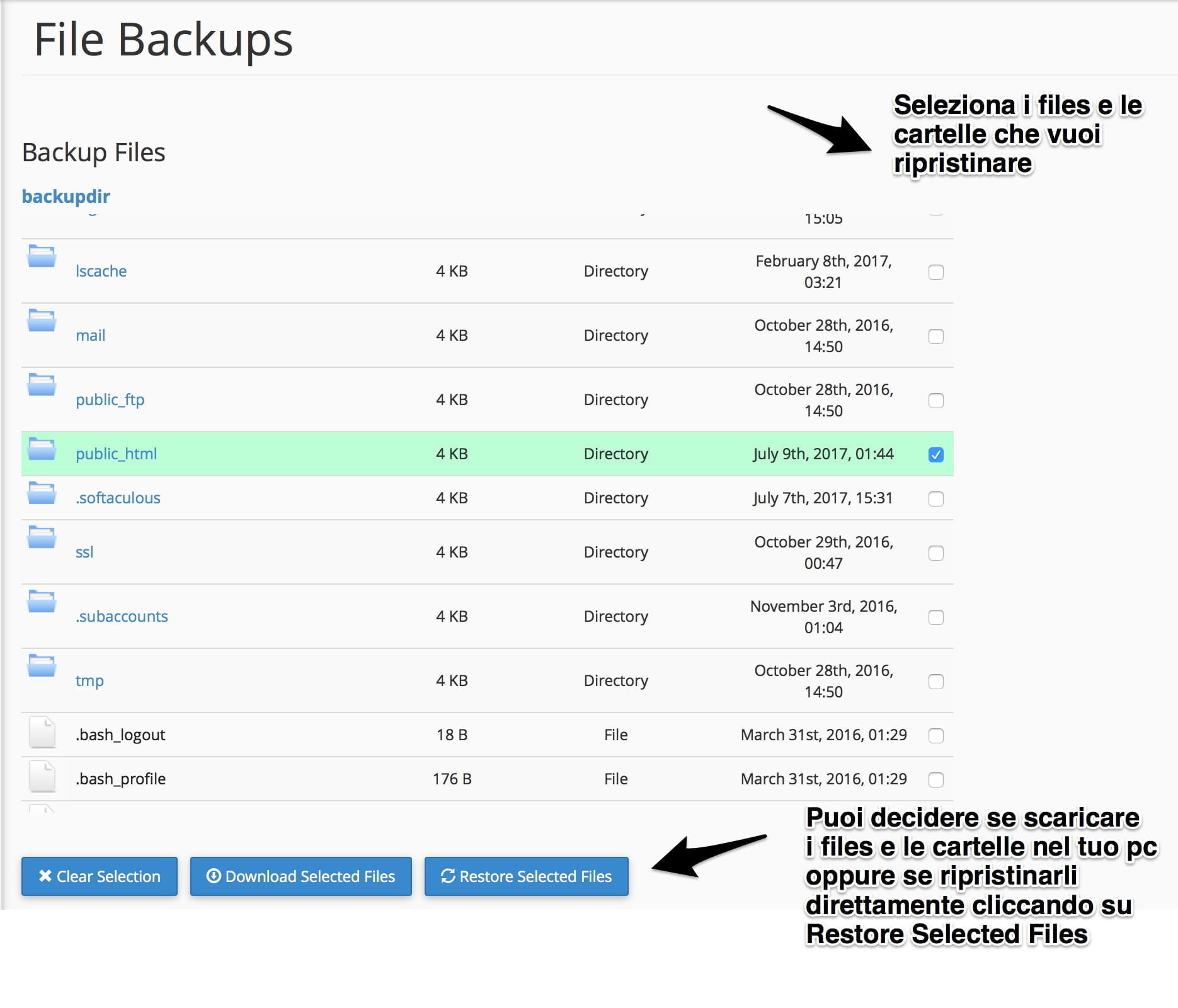
4. Wait for the restoration to end Wait about 10-15 minutes and return to the JetBackup page on the QUEUE section, this way you will see if the backup restoration has been carried out or if it is still in progress
JetBackup features
- 20 restore points
- Reset entire cPanel account
- Restore files only
- Restore database only
- Restore mails only
- Reset DNS zone

